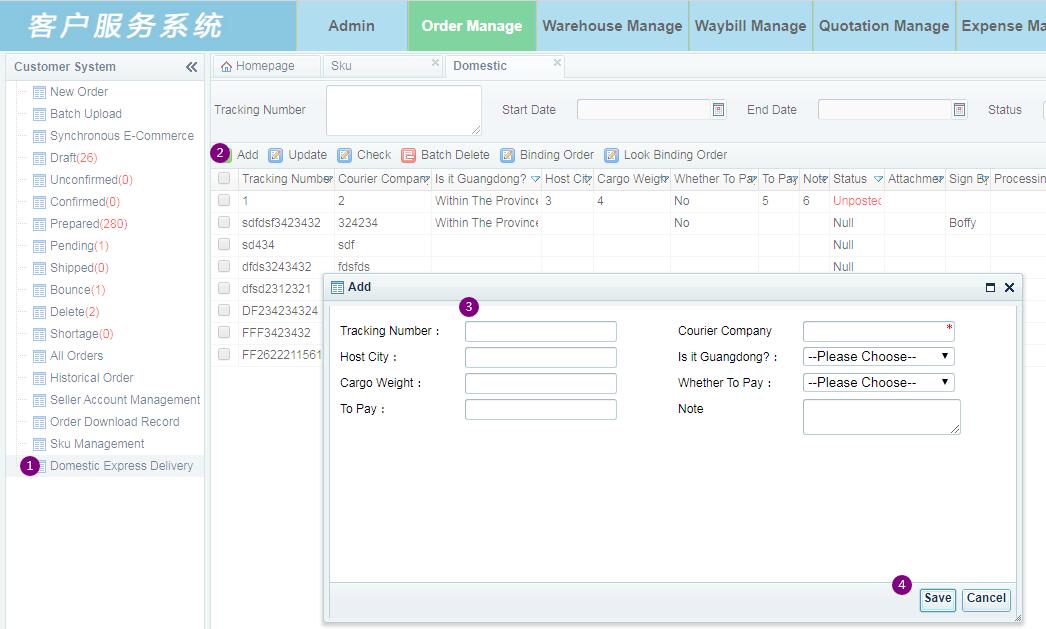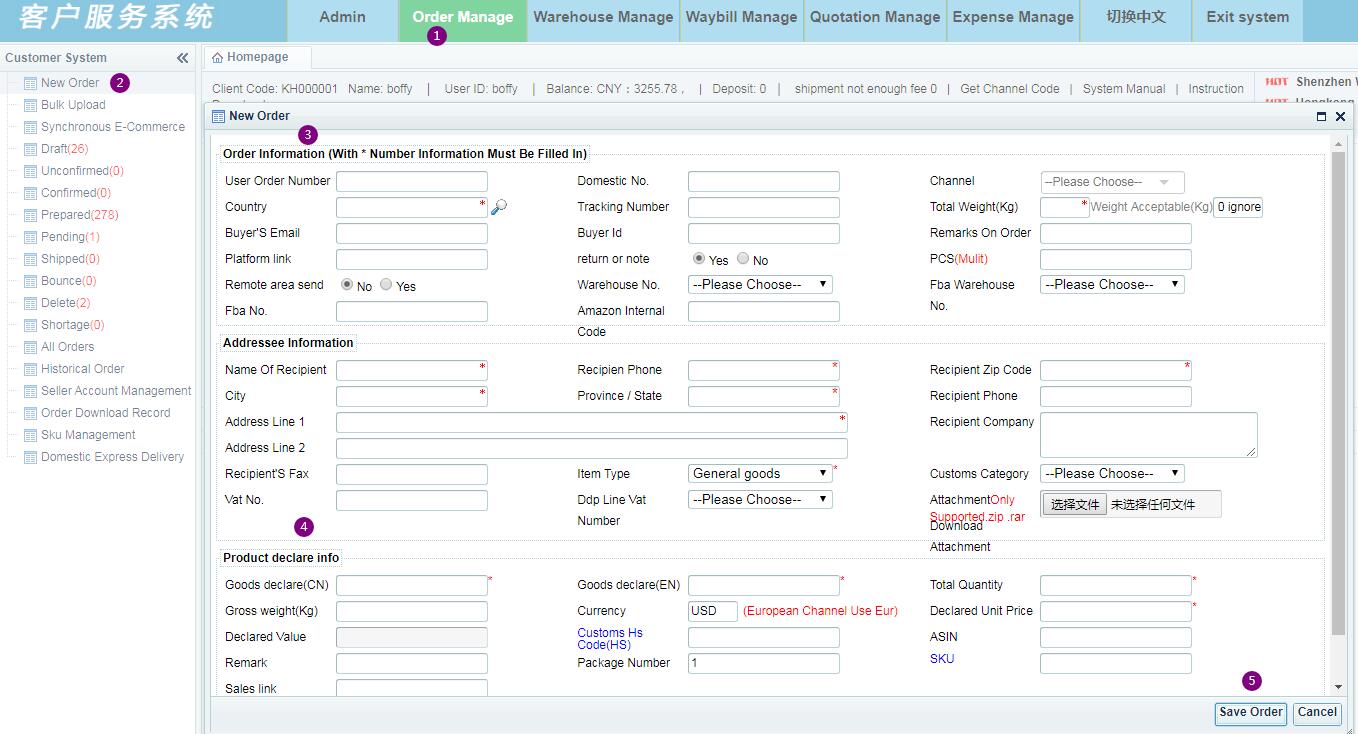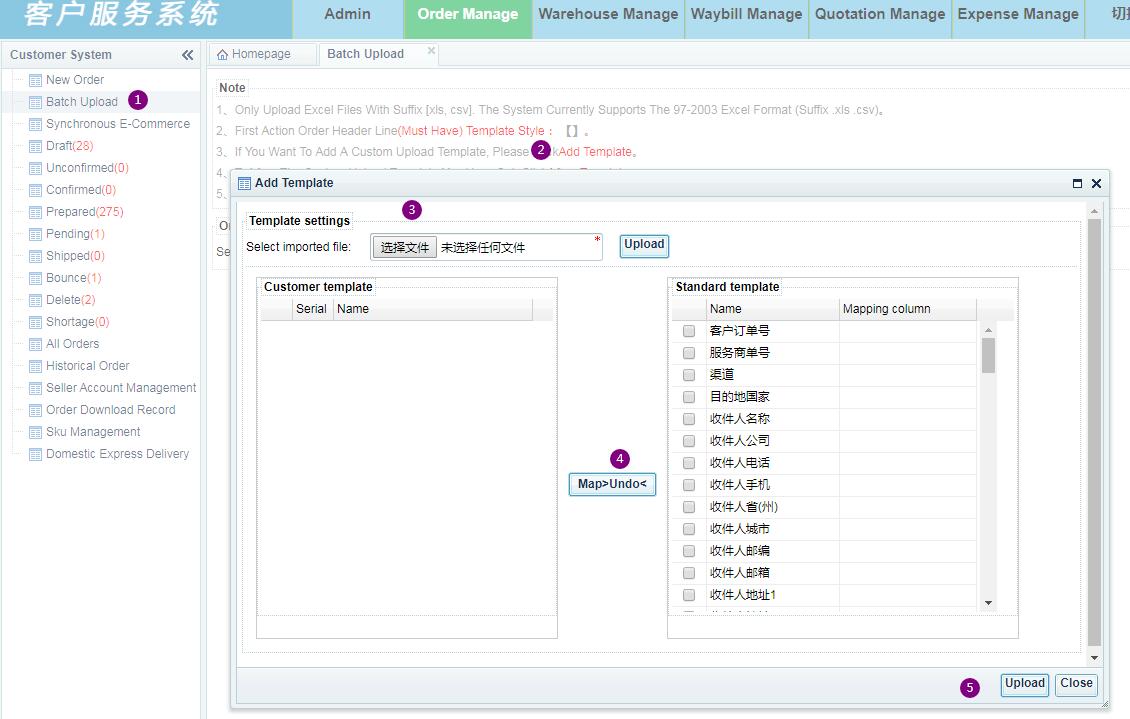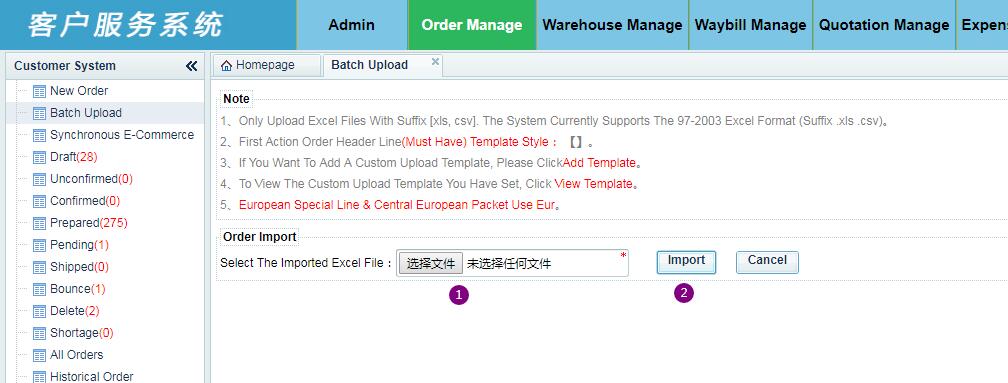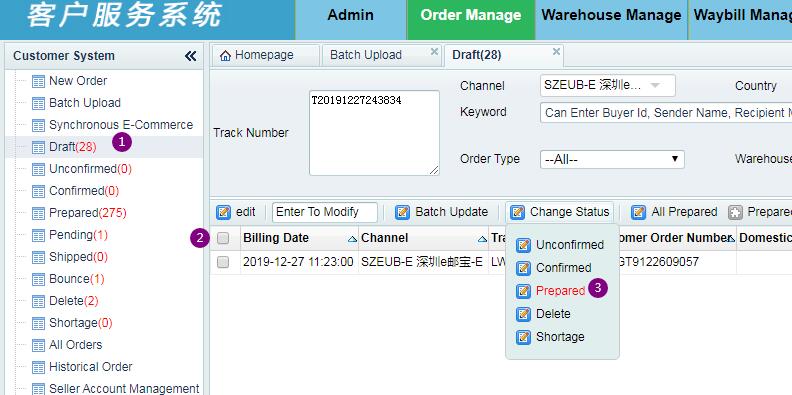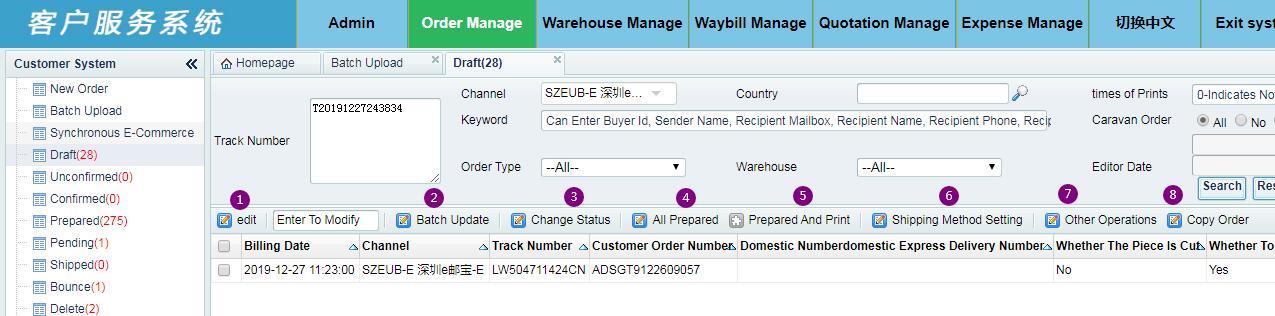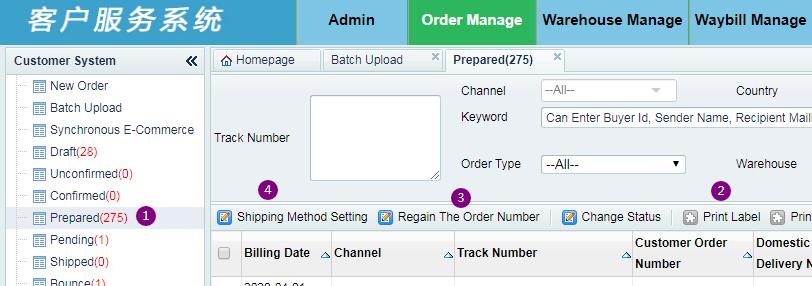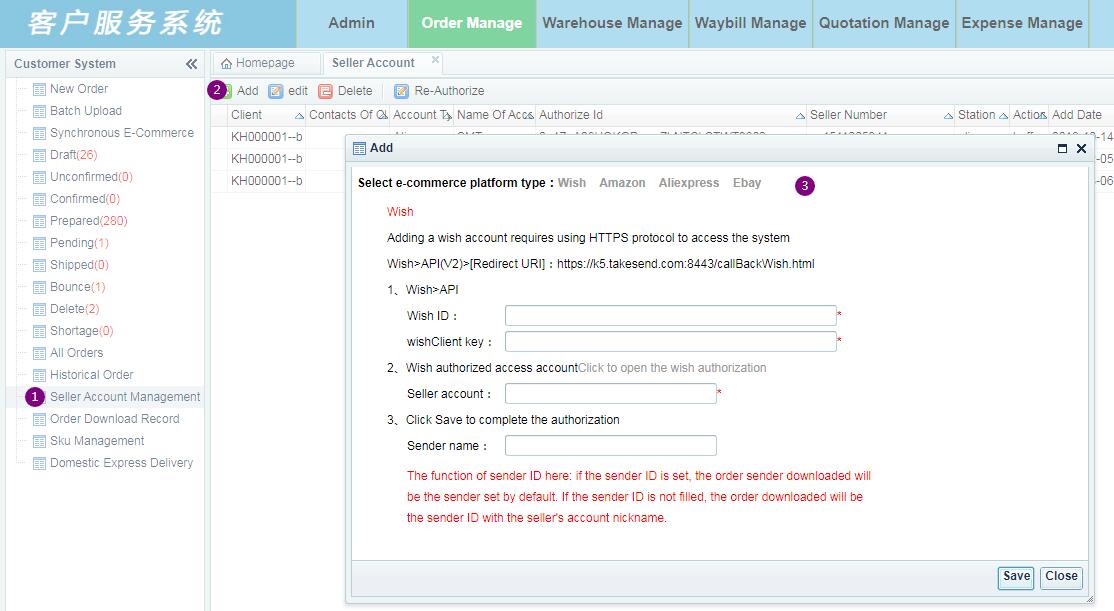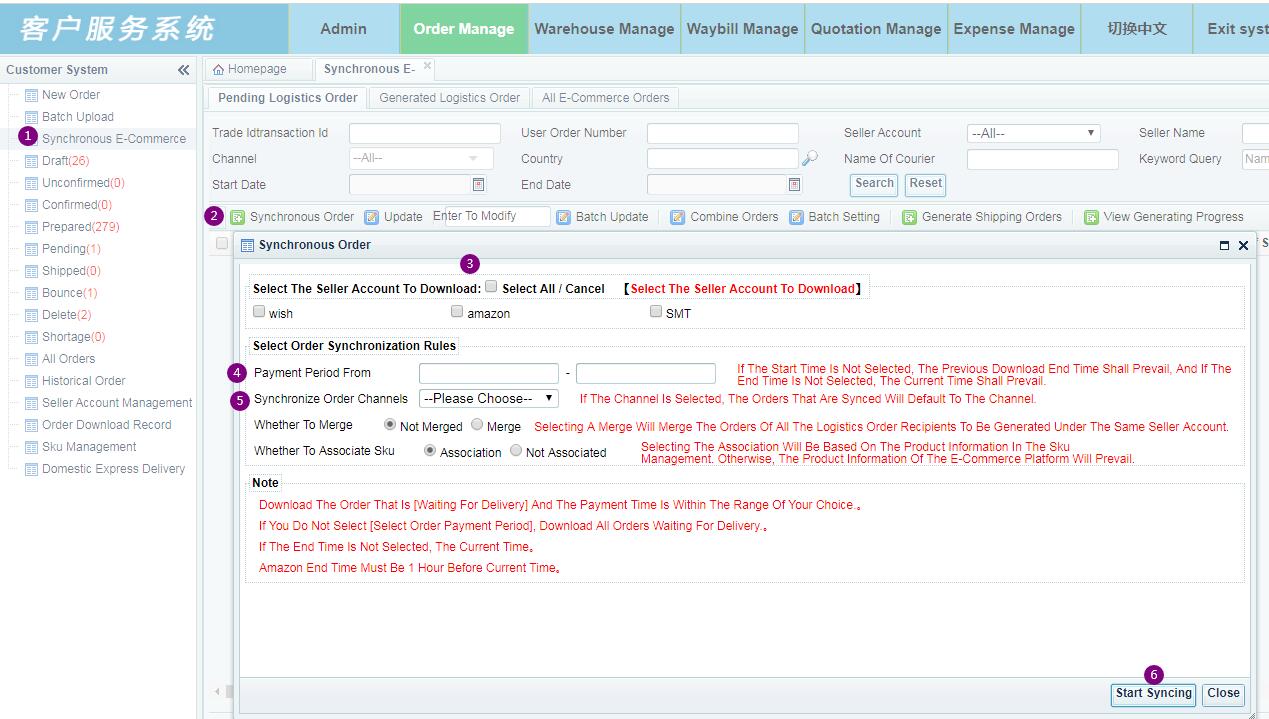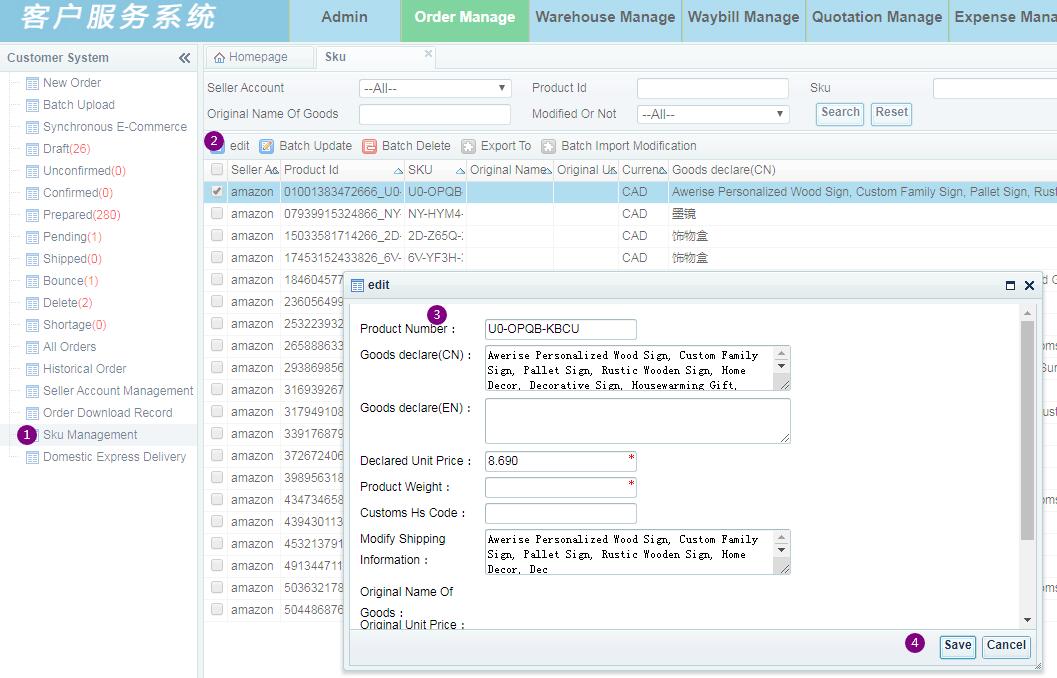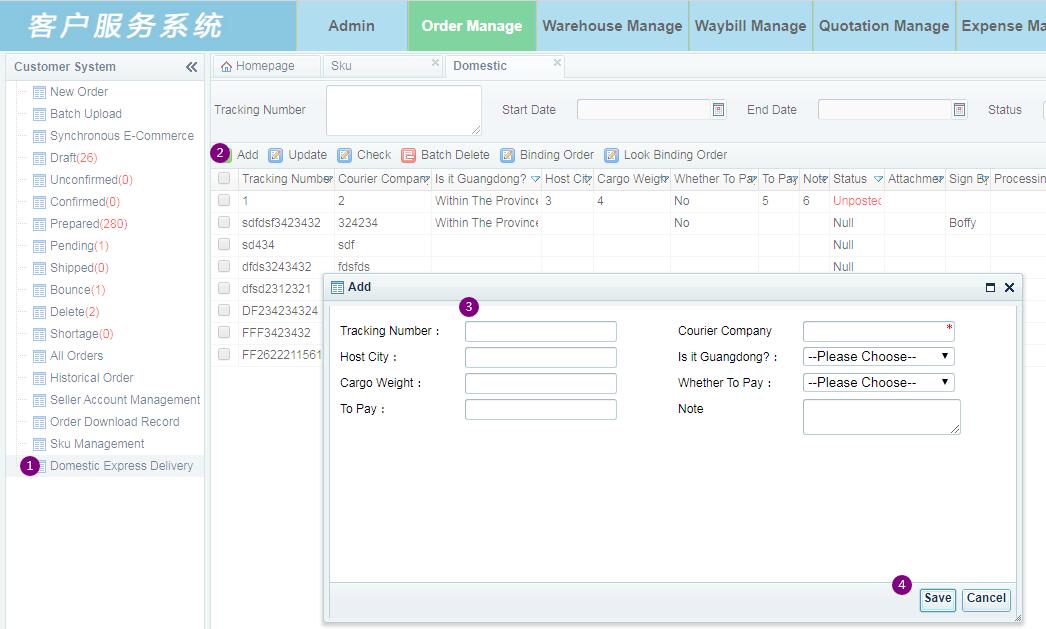Order Manage
Synchronous E-Commerce
- 1-1.Order Manage
- 1-2.New Order
- 1-3.Fill in the receiving address information
- 1-4.Fill in product information
- 1-5.Save order
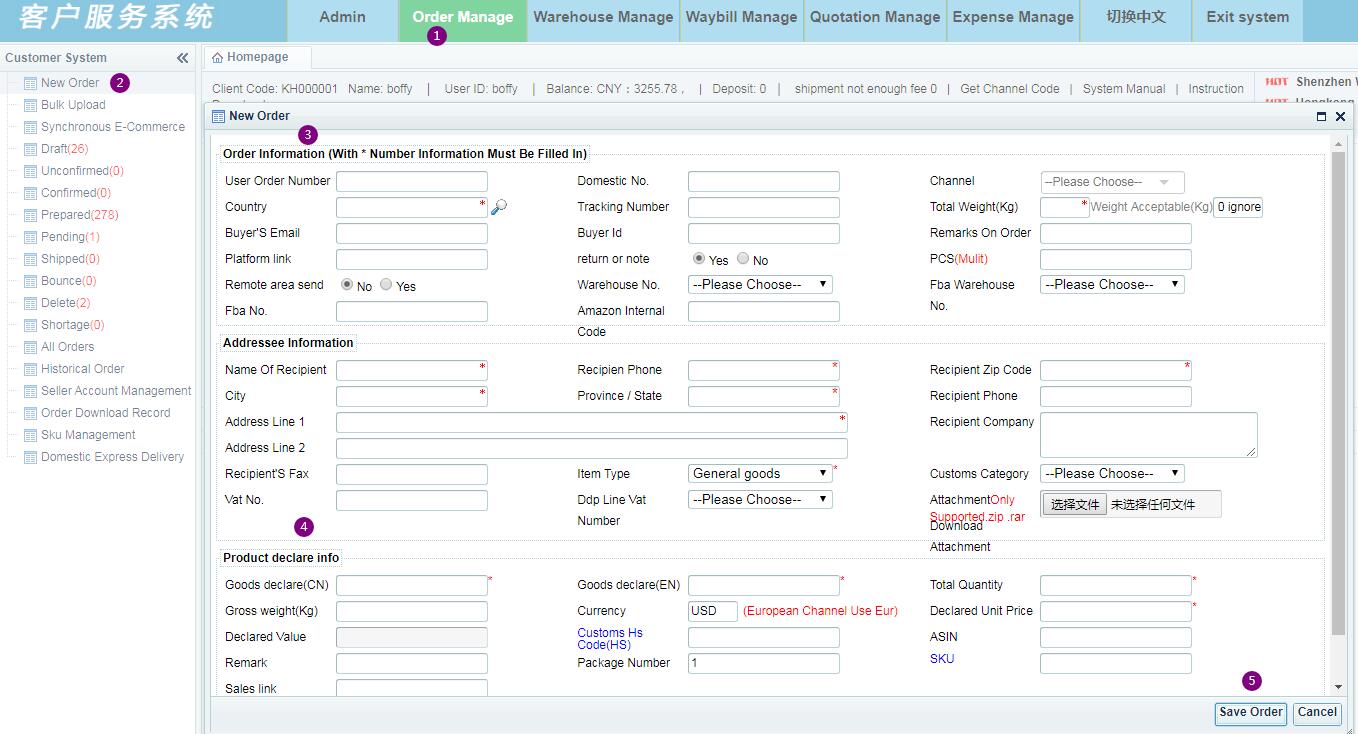
- 2-1.Batch Upload
- 2-2.Add Template
- 2-3.Upload your own template
- 2-4.Map the title of your template to the system title
- 2-5.Confirm upload
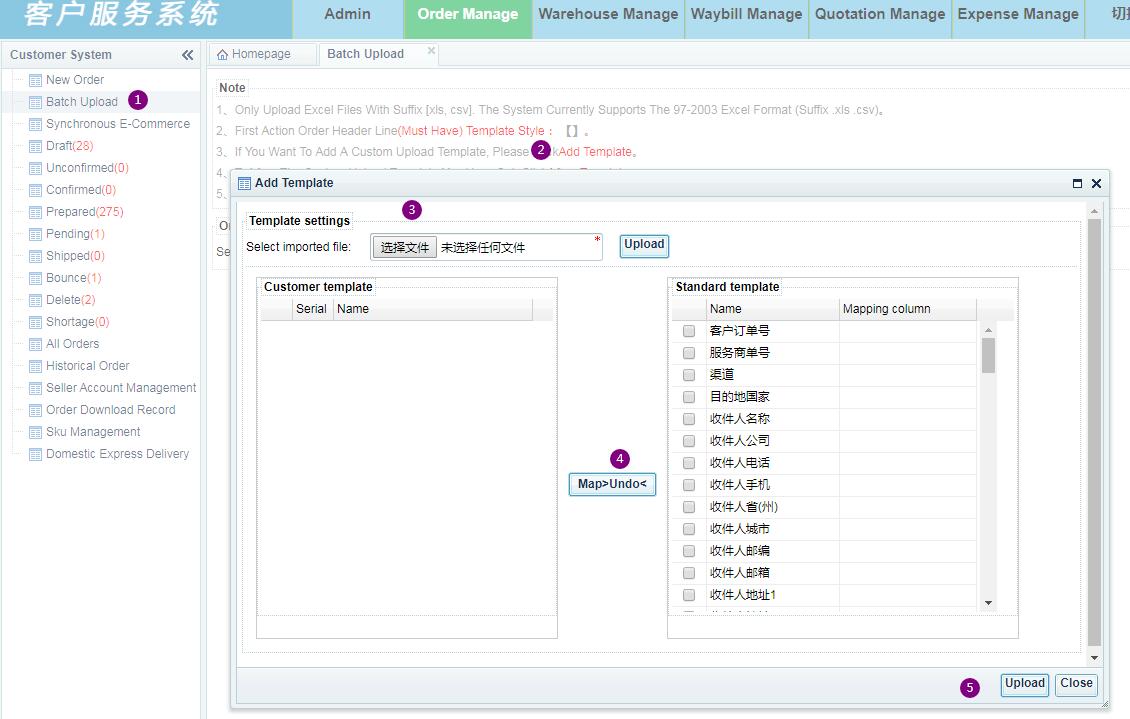
- 3-1.Add upload file
- 3-2.Confirm import
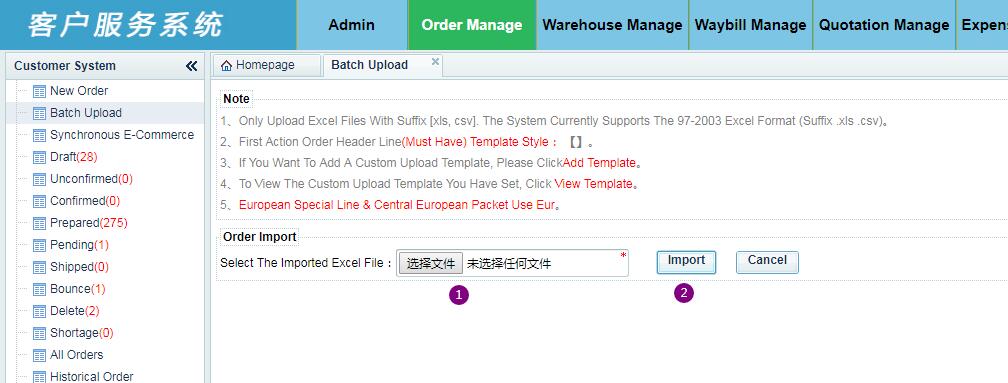
- 4-1.Draft(new order or batch uploaded order)
- 4-2.Check the order
- 4-3.Set Prepared(ready to send goods)
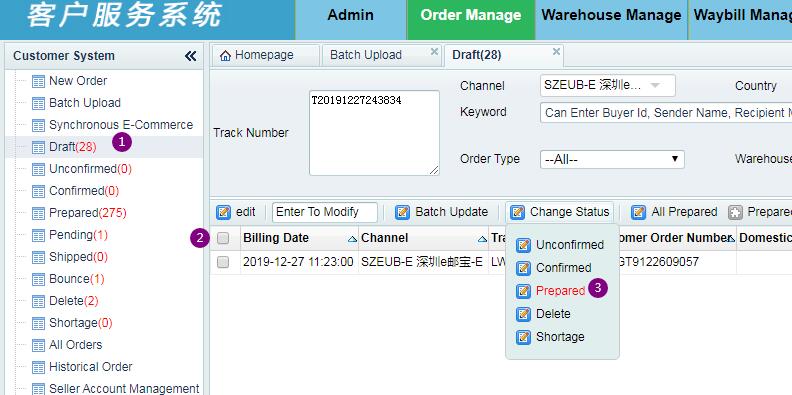
- 5-1.Modify order information
- 5-2.Enter the content to be modified and select the items to be modified in batch
- 5-3.Adjust to required order status
- 5-4.All orders of screening results are adjusted to Prepared
- 5-5.Adjust order to Prepared and print label
- 5-6.Modify order channel
- 5-7.Other more operation functions
- 5-8.Copy the selected order to Draft
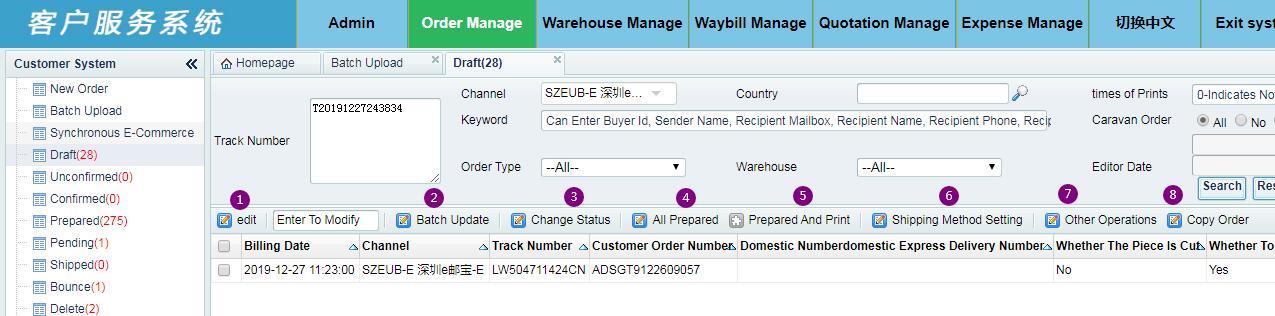
- 6-1.Click Prepared
- 6-2.Print label (paste goods)
- 6-3.Regain the order number (use when you need to change the DOC)
- 6-4.Shiiping method setting (to be used when changing channels)
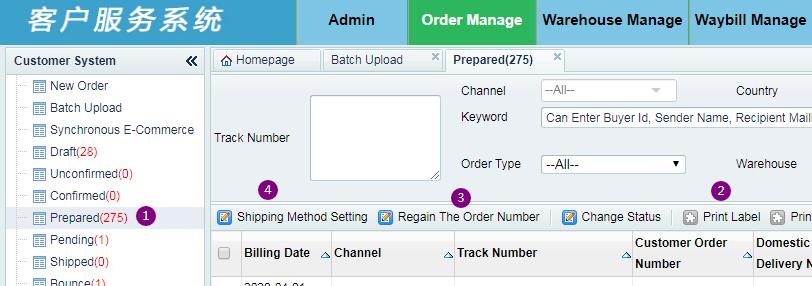
- 7-1.Seller Account Management(platform account authorization)
- 7-2.Click Add (platform account)
- 7-3.Authorization according to platform account
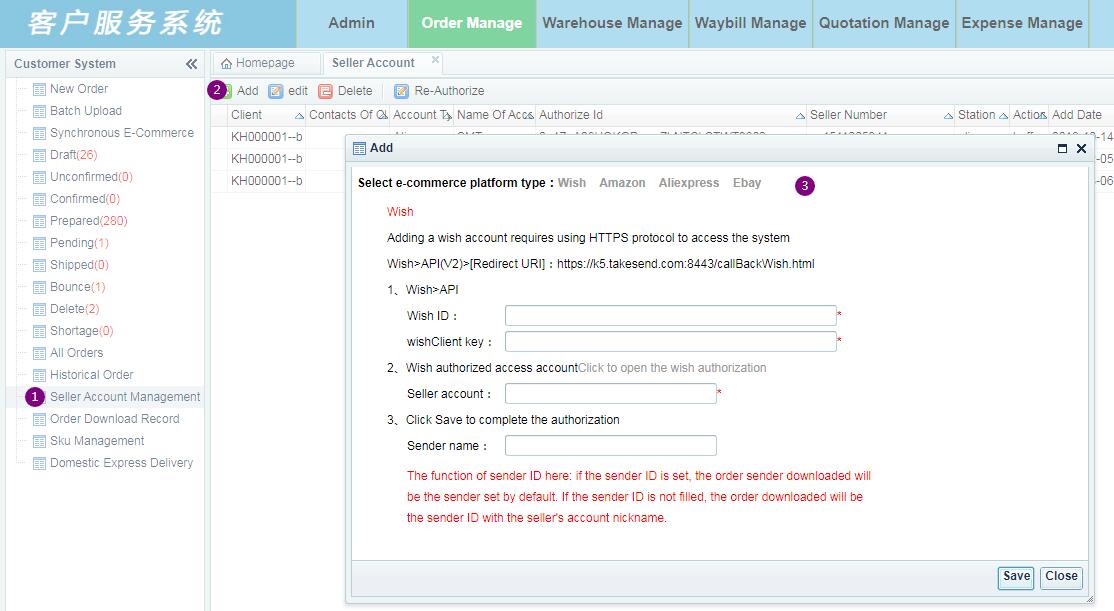
- 8-1.Synchronous E-Commerce
- 8-2.Synchronous order
- 8-3.Select platform account to be synchronized
- 8-4.Select the payment period to download
- 8-5.Select the channel to ship (can be modified later)
- 8-6.Start order synchronization
- Check the order after synchronizing the order, and generate the logistics order to the [to be checked] section,according to4-1to forecast logistics orders.
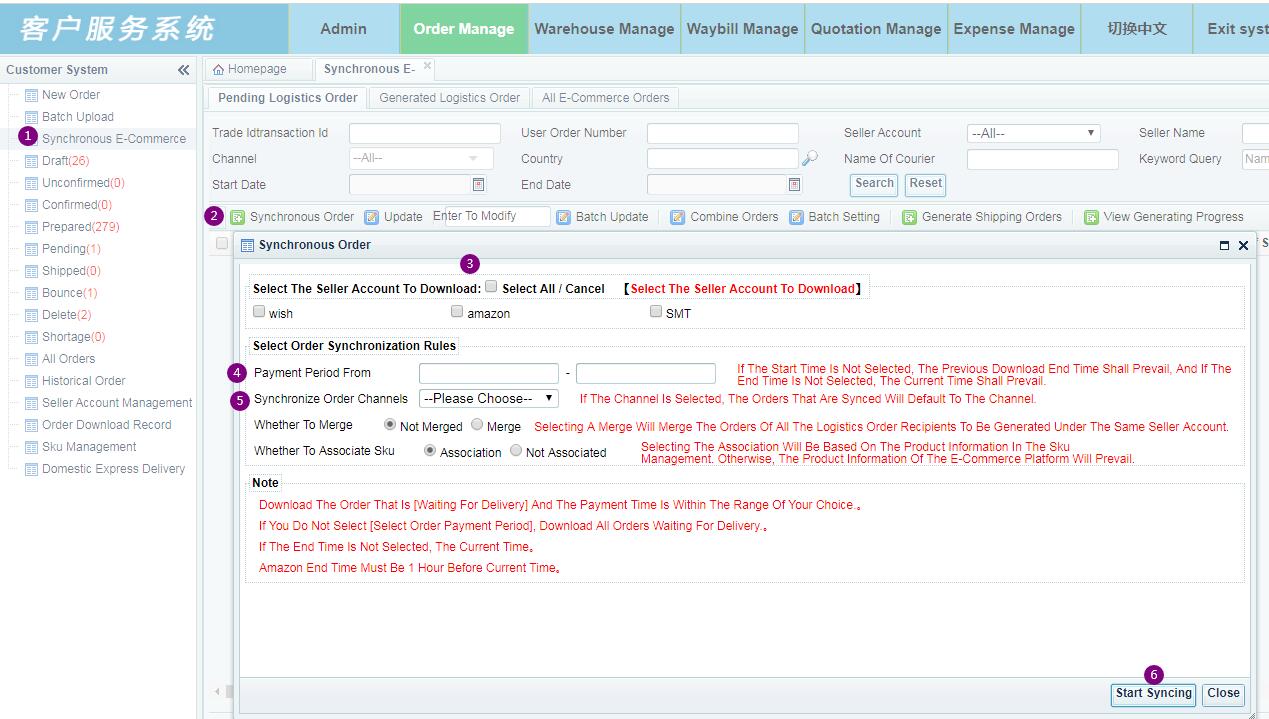
- 9-1.Sku Management
- 9-2.Edit SKU
- 9-3.Edit SKU information so that the product information of the order can be saved according to the modified SKU information when the order is synchronized next time.
- 9-4.Confirm preservation
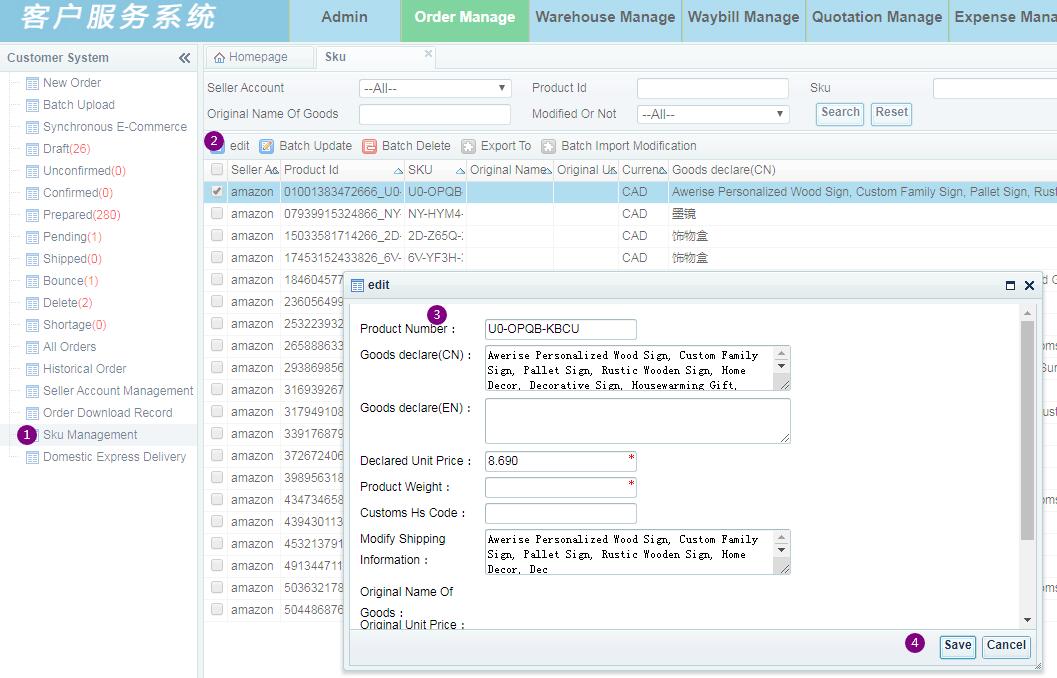
- 10-1.Domestic Express Delivery
- 10-2.Add(registered goods delivered to our company by domestic express)
- 10-3.Register express bill number, express company and other information
- 10-4.Confirm save